Anybody who follows my blog on a regular basis knows how much I love Inventory Lab for processing, listing, and tracking my Amazon FBA inventory. I also love using the Scoutify app for sourcing inventory through retail arbitrage.
Recently, someone asked me to name the top 5 features of Inventory Lab that can both save the user more time and make the user more profits. That may sound like an easy task, but for me it was sooooo hard to narrow it down to just 5 features! But if you’ve been on the fence about whether or not to try out Inventory Lab, I wanted to share with you these 5 features so you can see just why I find this amazing resource to be extremely useful in my Amazon FBA business.
So here they are, my top 5 favorite features of Inventory Lab:
 1. Being able to print out my product labels as I list.
1. Being able to print out my product labels as I list.
Right as I list an item in my FBA inventory using Inventory Lab, the label is printed on my DYMO label printer, and I’m able to attach the label to my inventory item immediately. I don’t have to mess with 30-up pages of labels and sort through a stack of inventory to get my items labeled at the end of the listing process. It’s so much easier with Inventory Lab – I just list, print, and label the item. This feature usually saves me 30 to 60 minutes per inventory batch (depending on the number of items in the shipment).
2. Uploading inventory from Scoutify to Inventory Lab using the Buy List.
It always surprises me to hear of people who have Inventory Lab, but are not using the Scoutify sourcing app yet. Maybe some people think Scoutify is an additional charge, but it’s actually included in the cost of Inventory Lab.
This is seriously one of the best features of Inventory Lab, and honestly I would hate to go back to listing my retail arbitrage (RA) inventory without this feature. With the buy list feature on Scoutify, I scan inventory while doing RA, click the green “Add” button, enter the price I’m paying for it, the price I want to sell it for, and then click “Add to Buy List.”
I can also choose the supplier name (usually, the store I’m sourcing at), the condition of the item, and enter in the expiration date (if necessary). The cool thing is that the supplier name and condition stay the same until I decide to change it, so I don’t have to enter it in each time I add a new item to my buy list. I just update it once each time I enter a new RA store name for my supplier.
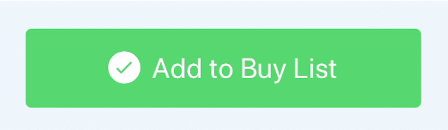 I can go out for several hours of RA sourcing, compile all my purchases for the day, and then when I’m finished sourcing I just email the buy list file to myself so I can upload it to Inventory Lab on my laptop. It’s a super quick way to list all the inventory I’ve purchased in a day and not have to enter in all the information an additional time.
I can go out for several hours of RA sourcing, compile all my purchases for the day, and then when I’m finished sourcing I just email the buy list file to myself so I can upload it to Inventory Lab on my laptop. It’s a super quick way to list all the inventory I’ve purchased in a day and not have to enter in all the information an additional time.
3. Seeing the prep information for my items as I’m listing in Inventory Lab.
Sometimes it’s obvious what type of prep an item will need, while other times I am not so sure. As I’m processing in Inventory Lab, I can see right there on that product’s listing whether it needs poly bagging, bubble wrapping, etc. I’m glad to know that I can avoid those dreaded emails from Amazon saying, “You were supposed to poly bag this item, and we had to bag it for you. We have charged you the appropriate prep fee for this service.” With this Inventory Lab feature, I can avoid annoying and excessive prep fees from Amazon, as well as the worry that my seller performance will be dinged because I didn’t prep my items correctly.
4. Creating custom and informative MSKUs
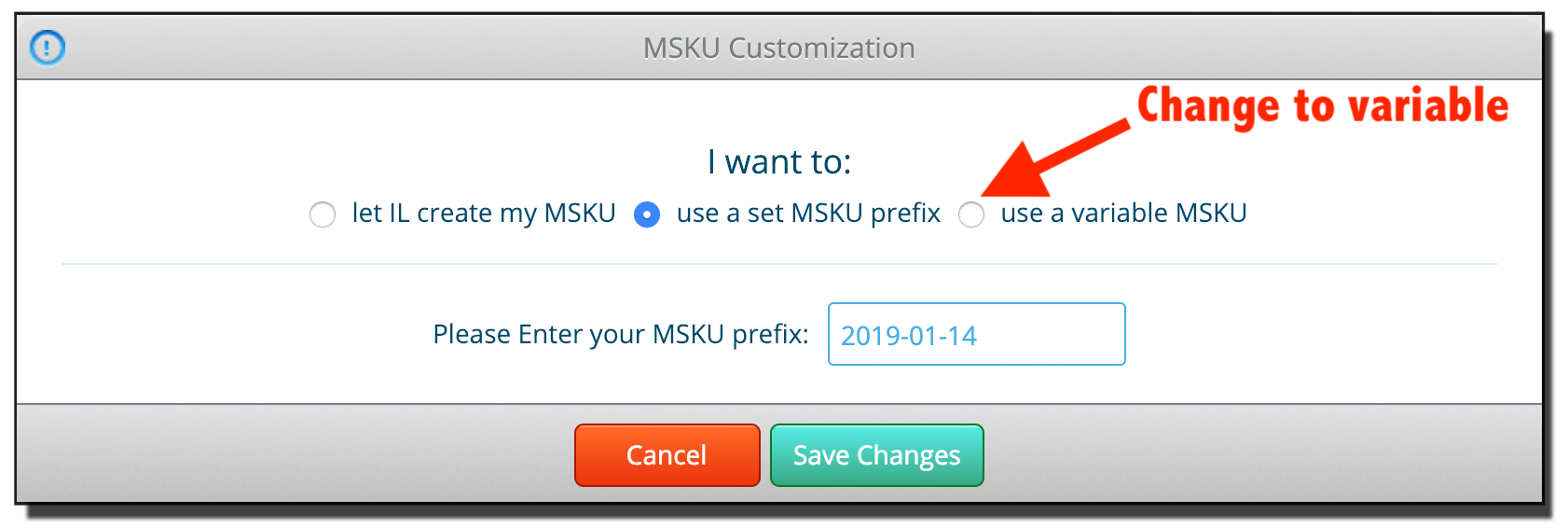 This one is so clever, and I’ve only just recently learned about this function, but it could potentially save you lots of time. When I’m listing my items on Amazon via InventoryLab, I’m now able to create my own custom MSKUs that can include some valuable information to be used at a later time. An MSKU is an acronym for Merchant Stock Keeping Unit, and it is one of the ways that Amazon helps sellers keep track of their inventory. Each item within a seller’s inventory must have a valid and individualized MSKU.
This one is so clever, and I’ve only just recently learned about this function, but it could potentially save you lots of time. When I’m listing my items on Amazon via InventoryLab, I’m now able to create my own custom MSKUs that can include some valuable information to be used at a later time. An MSKU is an acronym for Merchant Stock Keeping Unit, and it is one of the ways that Amazon helps sellers keep track of their inventory. Each item within a seller’s inventory must have a valid and individualized MSKU.
Previously when creating a batch to send to Amazon, I would just use that day’s date as the MSKU. So if I’m creating a batch on 01-23-19, then I would set up the first item to have an MSKU of 2019-01-23_001. As I add more items to my batch, Inventory Lab automatically sets the MSKU to be sequential after the first one. So my second item would have a MSKU of 2019-01-23_002 and then 2019-01-23_003, and so on. But that doesn’t really help me or let know other valuable information that I could use later.
Now I know that you can create a custom MSKU that can automatically pull in information like the buy cost, the ASIN, the date of purchase, the supplier (or store name), the sales rank when listed, the list price, the item condition, and even a custom option of your choosing (like product category). You can pick 4 custom variation identifiers and create your own MSKUs.
So you might have MSKUs that look like this:
001_5.99_19454_Walgreens_Toy = 19454 ranked Toy bought for $5.99 from Walgreens
001_B01ARGC5F4_45.99_New_01-02-19 = B01ARGC5F4 New item listed at $45.99 purchased on 1/2/19
You can use this information in a multitude of ways. I might even do a blog post in the future of all the ways you can use this feature. But for now, let me give you a few big examples.
Say you want to manually reprice your inventory, but you would like to know your buy price so that you can make a smart repricing decision. Seeing the buy price in the Seller Central Inventory Management page from your MSKU can keep you from pricing too low so that you end up losing money.
Or say you want to only view the shoes in your inventory. If you use the category Shoes in your MSKU, then when you search “shoes” in the Inventory search bar in Seller Central, the MSKUs with Shoes will show up in your search results.
5. Having so many options for reports so I can know my business numbers.
Sellers who know their numbers in their business are much more likely to find success at Amazon FBA. Those sellers who don’t keep track of their business numbers are more likely to quit their business and move on to something else they find to be easier. Inventory Lab makes knowing your numbers easy-peasy with reports such as sales, reimbursements, refunds, profit and loss, and more.
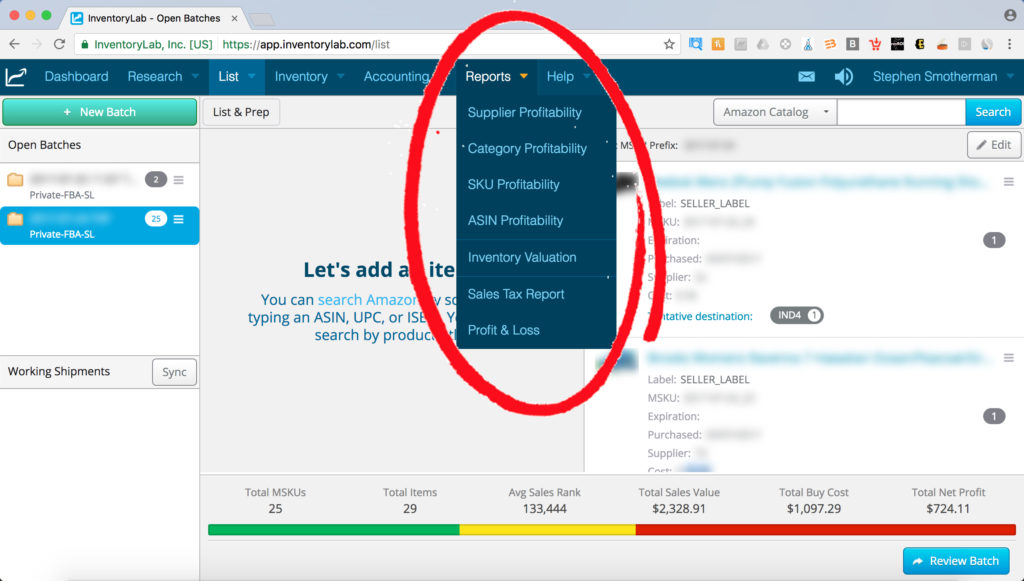
When you have a good understanding of your numbers, you’ll be able to run your Amazon FBA business much better.
Inventory Lab makes it very simple to see which of my suppliers and which Amazon categories are bringing me the most revenue and the highest amount of profits. I love being able to fine tune my FBA sourcing to make the most profits from the best suppliers and categories in my repertoire. In fact, we get so much benefit from this feature that we did a blog post showing you just how to look at these supplier reports yourself for your own business.
![]()
 So those are my top five favorite features. I have about ten more features I love, but those are the ones I simply can’t live without. If you want to try out Inventory Lab (which comes bundled with the Scoutify sourcing app) and get your first month free, simply click here to sign up. Once you start using Inventory Lab, you’ll wonder how you ever did Amazon FBA without it.
So those are my top five favorite features. I have about ten more features I love, but those are the ones I simply can’t live without. If you want to try out Inventory Lab (which comes bundled with the Scoutify sourcing app) and get your first month free, simply click here to sign up. Once you start using Inventory Lab, you’ll wonder how you ever did Amazon FBA without it.
Now, I’d love to hear from you. Are you an Inventory Lab user? If so, then what features do you like the best? Not using Inventory Lab yet? Then, what questions do you have about this program? I’d love to see your comments below.

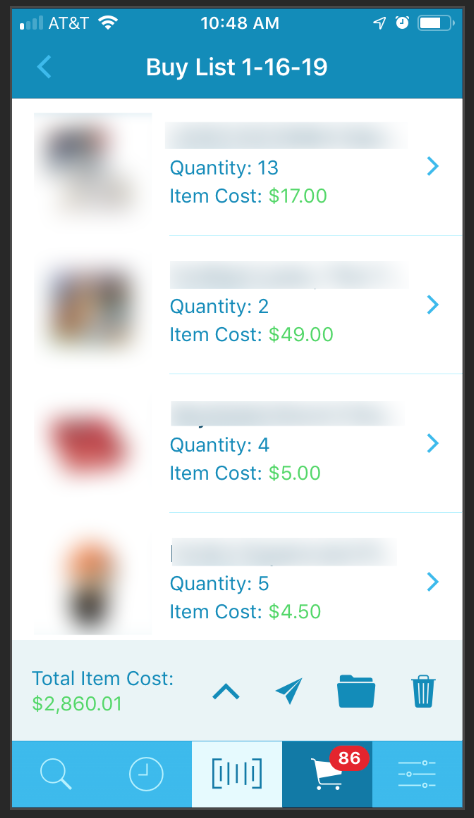
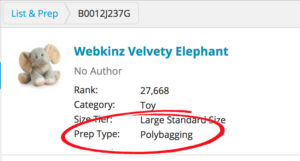
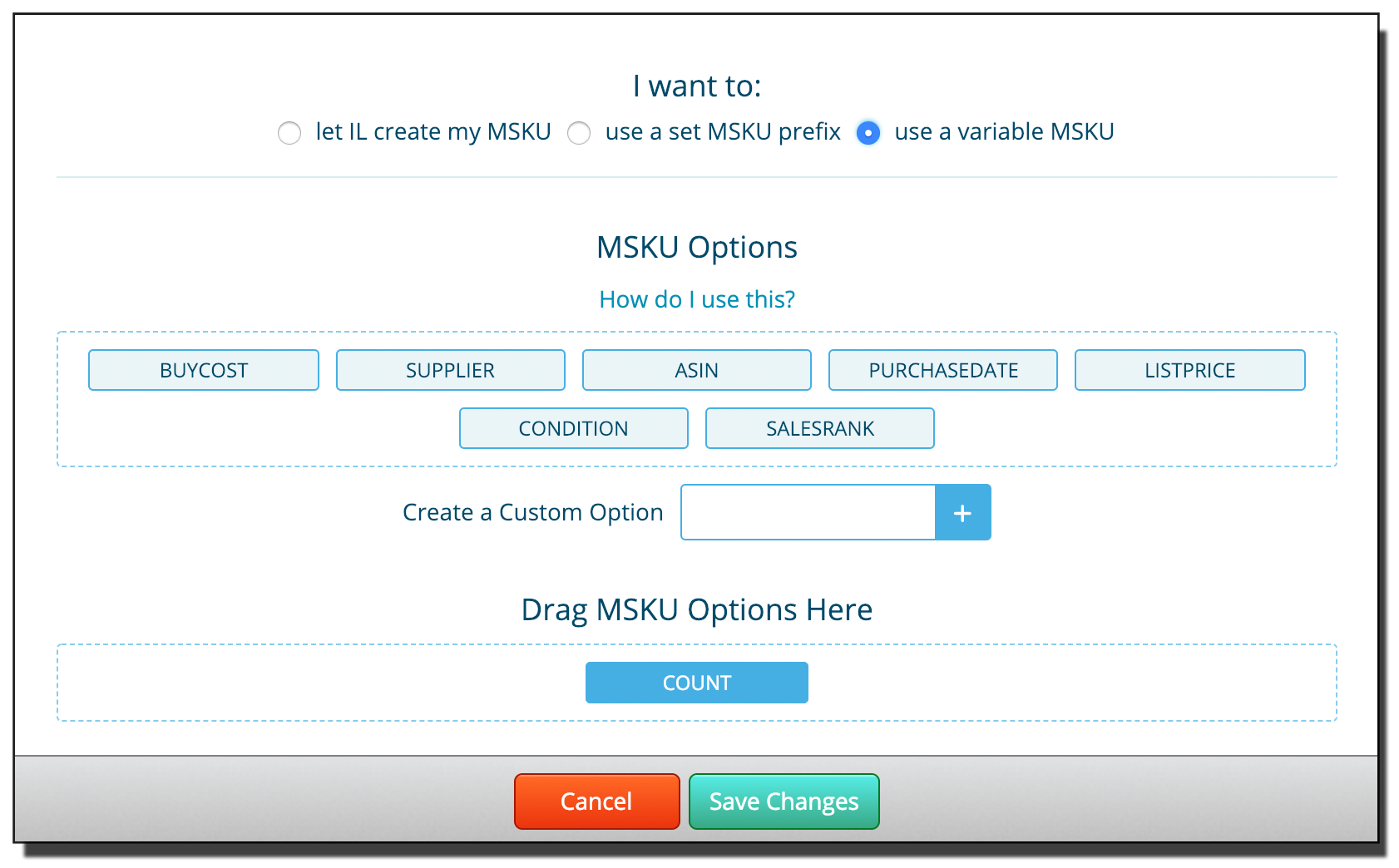
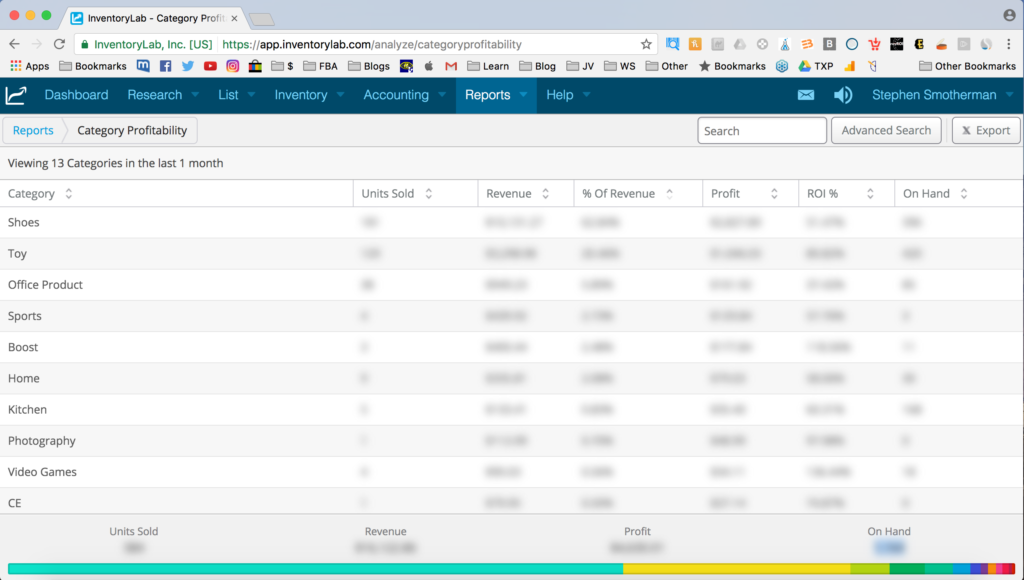
do you need a separate accounting program with inventory lab? Also I have currently been using scanlister to list my products on amazon, can I discontinue use of this program when I get inventory lab? thank you in advance for your response I am new to amazon and can use all the help I can get.
Yes, you could discontinue ScanLister when you start with Inventory Lab. I use a CPA who takes are of all of my business finances, but I’ve heard of many people who say they their Inventory Lab reports are more than enough (along with their Amazon tax paperwork) to give to a CPA to handle their taxes. Just as long as you’re entering all your expenses in to their reports. As always, talk to a tax professional to make sure all of that works in your state.
I have inventory lab but i can’t figure how to list with scotify. I scan and add to the buy list, fill up all the info needed but then it does not show up on the web app…any more insights will be appreciated
You need to email the Buy List file from your phone to yourself… and then you can upload that Buy List file when you start a new batch in Inventory Lab. Hope this helps!
We recently started using IL on your recommendation, and love it! We sell in the grocery category (through a distributor, not RA) and have recently run into an issue where we are not notified of expiration dates needed. Do you have any experience with listing perishable items with IL, and where in the workflow we’ll be notified? Many grocery items (spices, dry goods, etc.) have been listed incorrectly on AZ and do not require the exp. and some do, so it’s quite tedious not knowing ahead of time which do and don’t before packing up shipments.
You can set the expiration date within Inventory Lab and can then you can also set a reminder date (of your choosing) for InventoryLab to remind you of the date getting closer. If you don’t set a reminder date, InventoryLab will automatically remind you 60 days prior to the expiration date.
I’m so glad I found your blog and YouTube channel and did the free trial of Inventory Lab as you recommended. I might have been one of those that gave up not really knowing my numbers.
I like to include my purchase price in my SKU, but didn’t have the setting correct in Inventory Lab the first time I used the feature, so once I imported the list I could not change the SKU as you can when you are listing one item at a time. I haven’t used the import feature since then because of that and now think that if I have the setting in IL set to my desired preset SKU format it should work. Is that right? Do you have a preset unique SKU that imports correctly? For example Source, date, price, etc?
Scoutify now has the ability to enter in the expiration date when your sourcing… and then that uploads to Inventory Lab when you create the batch (using the variable MSKU feature).
Hi Steven:
I am a FBA bookseller, using a prep service for prepping & shipping my books to Amazon. I want a good inventory & accounting tool. Is IL worth the money for these two uses?
Thank you,
Robert Clark
Absolutely!
I began using Inventory Lab/Scoutify and absolutely love it. However, I noticed a difference in the Net Profit/Net when compared to he Amazon FBA Calculator. The Amazon FBA Calculator includes the Ship to Amazon information/calculation when computing the Net Profit/Net Margin and the Inventory Lab does not. Can I include that option on Inventory Lab?
I’d like to know this too. I realize Stephen is not the spokesman for IL, but I do trust his input.
Open a ticket with InventoryLab to get the best answer to this question, as I’m not aware of the answer. Click here: support.inventorylab.com
From Stephen’s suggestion, I found this:
https://support.inventorylab.com/hc/en-us/community/posts/360000541894-Should-I-calculate-shipping-to-Amazon-in-the-cost-of-products-on-the-inventory-list-
What do you think of accelerlist?
I have never used it or have felt a need to try it out.